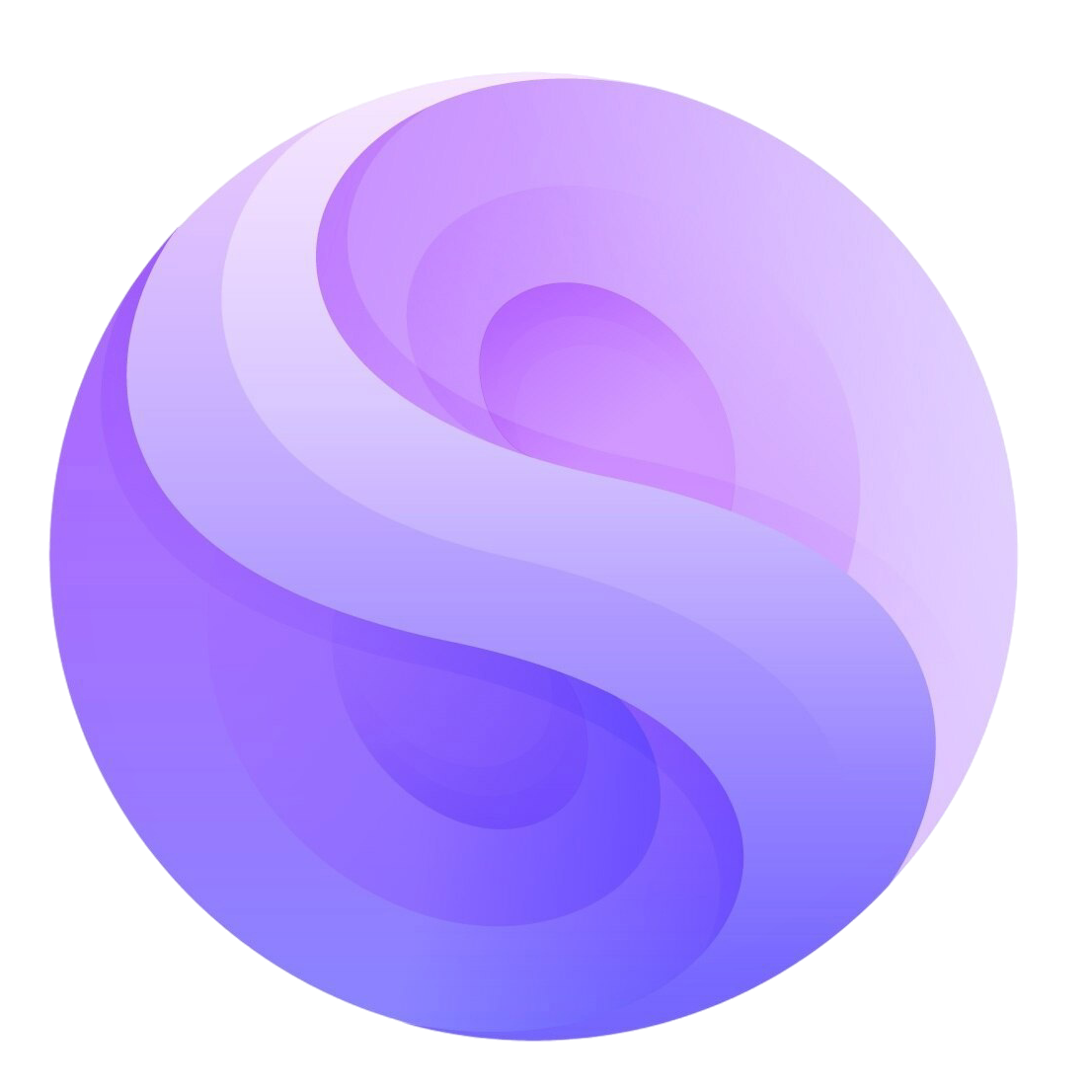Seedance Prompt Guide
Master the art of prompt writing for both image-to-video and text-to-video generation. Learn how to create compelling videos with precise control over motion, camera work, and storytelling.
Table of Contents
Image-to-Video Techniques
Text-to-Video Techniques
Key Summary
Essential formulas and techniques from the original guide
- • Language recommendation: Prompts are recommended to use English or Chinese
- • Negative prompts do not work with this model
- • Camera language response is a strength of Seedance 1.0
- • Be explicit about motion intensity - the model cannot infer this from static images
- • Select "non-fixed camera" when using camera movement prompts
- • All image-to-video techniques also apply to text-to-video
Image-to-Video Techniques
Transform your static images into dynamic videos with these proven prompt strategies
1. Basic Prompt Structure
Prompt = Subject + Motion, Background + Motion, Camera + Motion...Since the scene already exists in your image, reduce (or even avoid) descriptions of static/unchanging parts. Focus on describing the moving parts, including subject motion, background motion/changes, and camera movement. The model will expand prompts based on your expression and understanding of the image to generate expected videos.
Key Principles:
✓ Essential Guidelines
- Basic structure: Clearly describe the moving subject, background changes, and camera movements
- Simple and direct: Use simple words and sentence structures
- Feature description: Add distinctive features like "elderly man" or "woman wearing sunglasses" to better locate the subject
- Key degree adverbs: Be explicit about intensity - "quickly", "dramatically"
✗ Common Mistakes
- Contradicting the image: e.g., writing "a woman dancing" when the image shows a man
- Mismatching backgrounds: e.g., writing "singing in a café" when the background is grassland
- Adding non-existent elements: e.g., mentioning "the hand with accessories" when there are no accessories
- Contradicting camera settings: e.g., writing camera movement when "fixed camera" is selected
2. Sequential Actions
The model has strong response to multi-shot actions, supporting temporal sequences of multiple consecutive actions and different actions by multiple subjects. You can try writing:
List them in sequence, and the model will expand prompts based on your expression and understanding of the image to generate expected videos.
3. Camera Movement & Shot Transitions
You can use natural language in prompts to describe the camera changes you want, supporting orbit, aerial shots, zoom, pan, follow, handheld and other camera movements, as well as shot transitions. Camera language response is a strength of Seedance 1.0.
Camera Movements
- Orbit: Camera circles around subject
- Aerial: Bird's eye view shots
- Zoom: Push in/pull out movements
- Pan: Horizontal camera movement
- Follow: Camera tracks the subject
- Handheld: Natural camera shake
Shot Transitions
- When writing consistent multi-shot prompts, write the internal connections between shots
- Camera changes are connected through the clear prompt "shot transition"
- If the scene changes after cutting, describe the new scene
- When there are camera movement prompts, select "non-fixed camera" in basic parameters
Important Notes
- Universal application: Camera movement prompts also work for text-to-video scenarios
- Parameter selection: Choose "non-fixed camera" when using camera movement prompts
- Scene description: Describe new scenes after shot transitions
4. Intensity Enhancement
If you want to highlight action frequency and intensity, or subject characteristics in the video, use degree adverbs appropriately.
Key Principles
- Be explicit: The model cannot get motion intensity from the input reference image, so it must be clear in the prompt, otherwise the model will supplement according to its own understanding, which may deviate from user intent. e.g., "car drives by" → "car drives by quickly"
- Amplify appropriately: You can appropriately exaggerate the degree to enhance video expressiveness. e.g., "man roars" → "man roars frantically", "wings flap" → "wings flap dramatically"
Degree Prompt Words
...and other intensity descriptors
Text-to-Video Techniques
Create videos from scratch using detailed text descriptions
1. Core Structure
Prompt = Subject + Motion + Scene + Camera & Style...Subject + Motion + Scene are the most core and basic elements. The model will expand prompts to generate expected videos.
2. Advanced Description Techniques
Character Details
Focus on appearance, clothing, and posture for rich character development.
Emotion & Dynamics
Combine character emotions with environmental dynamics for rich storytelling.
Environment Details
Detailed descriptions of natural or architectural environments.
Atmospheric Lighting
Use lighting descriptions to enhance mood and visual appeal.